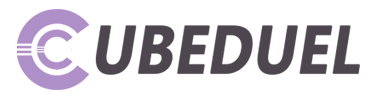Table of Contents
About ADB
ADB stands for Android Debug Bridge, a method added into the AOSP from Android’s Jelly Bean version. It is included in all Android smartphones that have v4.3 version and up. With this, you can do a lot of things on your smartphone with little instructions.
Thanks to ADB sideload, applying updates on Android phones got a lot easier both for developers and users.
The Benefits of the ADB System
Here are some benefits of the ADB System:
- You no longer need to save files on your smartphone to apply updates from the ADB sideload technique.
- Get files from the system using command lines.
- Push files into the system through command lines.

Download ADB Drivers for MAC and Windows
You should have ADM drivers downloaded and installed so you can update your smartphone using ADB sideload. We are going to discuss these things in this section and provide a step-by-step on how to properly do it.
For Windows 7, 8, and 10:
First, you must enable USB debugging on your smartphone before you can install the ADB drivers on your computer. To do this, go to Settings, then choose About, then tap on Build Number seven times. After this, go back, choose Developer’s Option, and then tap on Enable USB Debugging.
- On top of the download button, download the driver’s zip file.
- Extract the file with WinZip or WinRAR.
- Click on ADB Drivers EXE file.
- With a USB cable, connect your phone to your computer.
- Once they are connected, the ADB tool will show you the name and status of the manufacturer of your device.
- Click on the install button.
- Wait for the installation process to be complete.
- After installing, a notification on your phone will pop up asking to Allow USB Debugging. Choose Yes.
After following these steps, the ADB drivers should be installed successfully on your computer. You can now use your Windows computer to apply updates from ADB sideload.
For MAC
- Download the driver’s zip file.
- Extract the downloaded zip file and take note of the location of the extracted folder.
- Open a terminal window.
- Type = cd / path-to-adb-folder. For example, if you downloaded the file to your desktop then type cd /Users/Abhijeet/Desktop/platform-tools/
- Then, connect your smartphone to your MAC with a compatible USB cable.
- In your terminal window, type ADB devices.
- Choose OK when you see a popup asking permission to allow USB debugging.
- Type ADB devices again and you should see the devices listed in your terminal window.
After these steps, you should be able to install ADB drivers successfully and run commands on your MAC to apply updates from ADB sideload for your Android phone.
How to Apply Update From ADB Sideload
After installing ADB drivers on your MAC or Windows PC, you can sideload easily updates to your smartphone by following these steps:
- Before anything else, download the updated zip file on your smartphone. You can go to XDA to locate the updated zip file for your device.
- With a compatible USB cable, connect your smartphone to your MAC or Windows PC.
- Change the name of the downloaded file into update.zip.
- Next, copy the file into your desktop.
- If you have a MAC PC, open a terminal window by pressing the right-click button. Choose Terminal.
- If you have a Windows PC, press shift and the right-click button of your mouse at the same time on your desktop. Choose “Open PowerShell Here” or “Open Command Window Here.”
- When you are already in the command terminal, enter ADB devices.
- Then, permit USB debugging and choose “Always allow popup window on your device.”
- This time, type ADB reboot recovery.
- This will shift your device into Recovery Mode. Once this happens, choose “apply update from fast boot.”
- On the terminal window, type adb sideload update.zip.
- Wait for the process to be completed.
If you follow these steps correctly, your phone should now be updated through the ADB sideload!