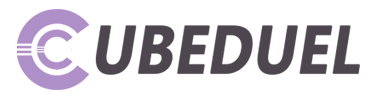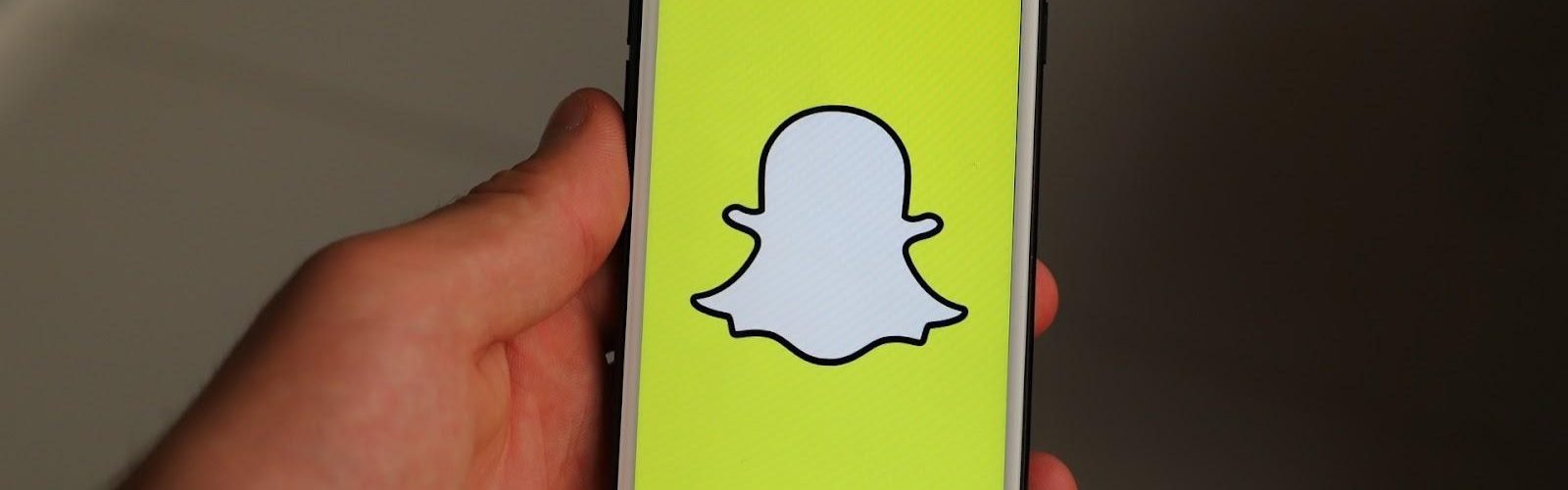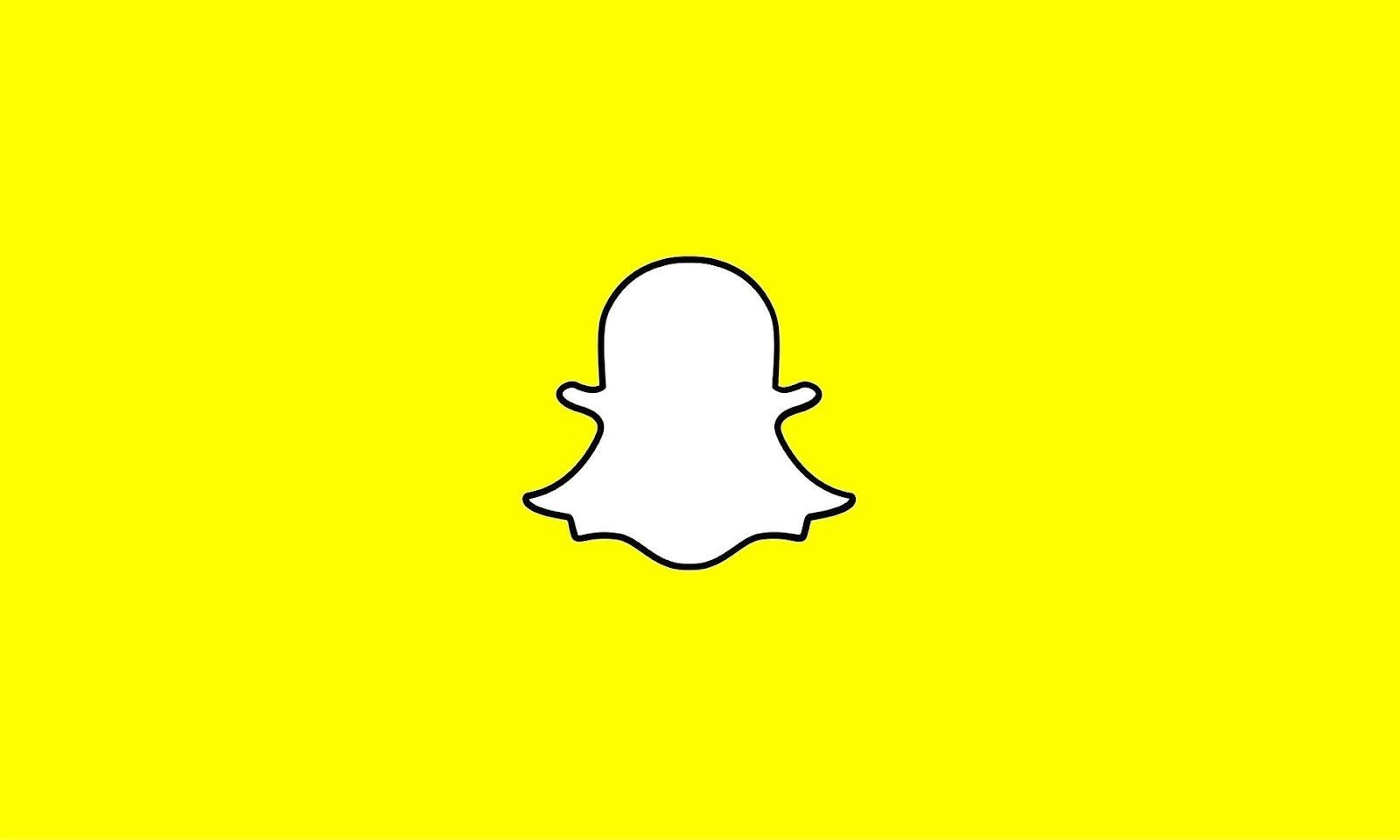Snapchat is one of the most popular apps among the younger generation. The number of users of this app is constantly growing. However, many users notice that it sometimes has issues. From time to time, some users are faced with the fact that the app does not work properly. That’s why next, you will learn about the most popular and effective ways by which you can get rid of Snapchat app bugs.
Table of Contents
What Are the Main Problems Snapchat Users Face?
From time to time, users face various issues while using Snapchat. What are we talking about? Here are the most common problems they report:
- The camera does not work in the app. Many users note that when opening the camera, the app may stop working. Some also say that when opening the camera, a black screen appears and the app stops working.
- Users also highlight such an error as Snapchat suspicious login text.
- The app is not working after opening. Users note that they cannot run the app. When opening it, the smartphone freezes and the app does not start.
- The app is slow. Many users note that from time to time they encounter the fact that Snapchat starts to work slowly. Sometimes the app may suddenly close.
What to do with such problems? Of course, such problems do not make it possible to enjoy all the key benefits of this app. What is the way out? There are some simple solutions that can help you get rid of many problems with this app.
Top 6 Easy Ways to Fix Snapchat When It’s Not Working
So, how can you solve the problem with the app? To do this, you do not need to have a technical background or be a guru in app development. Below you will find the most simple and effective tips that do not require much time but will help you quickly reboot the app operation. Try out the following tips and forget about the bugs when you enjoy Snapchat.
Close the Snapchat App and Sign In Again
The first thing that you need to try out is to restart your app. You can simply go to the recent apps switcher and swipe on the Snapchat icon to close the app.
If this doesn’t fix the problem and the app still doesn’t work, you can sign out and sign back into your account to re-sync all your data. Perhaps after re-authorization, the problem with the app will be solved. If this method did not fix the problem with Snapchat, then you should use the following tips.
Restart Your iPhone or Android
One of the simple troubleshooting steps you should try is to restart your phone. While it may seem obvious, a simple restart can often fix issues if an app won’t open or doesn’t work properly. This is a universal pill for solving many problems with the performance of numerous apps. When we talk about Snapchat, it is effective too.
Check out what is going on with your app. If opening the Snapchat app after restarting your phone didn’t help, try the other solutions listed below to fix the Snapchat not working issue.
Check Your Internet Connection
Many do not even realize that an unstable Internet connection may be the problem. Therefore, you should check your Internet connection. Perhaps your Internet is not working or the Wi-Fi connection is not stable. Try restarting your router and checking your internet speed. You can also enable and disable the Internet connection on your device.
Clear the Snapchat App Cache
Another easy way to troubleshoot Snapchat is to clear the app cache. The clear cache option is only available on Android devices. If you are using Apple devices, then you should delete the app and re-download it. This is how to clear the cache if you are an Android user:
- You can go to the app settings or you can press and hold the Snapchat app icon.
- Next, you need to go to the storage and cache section and clear all data.
What to do now? Open your app and check if the error in the app is resolved. Often this method allows you to get rid of a lot of other bugs. So try out such a way to optimize the work of the app.
Update the Snapchat App
New Snapchat features may not work because you are using an outdated version of this app. The last version is something that can allow you to enjoy the app without any bugs. Usually, an update means that not only some new features have appeared, but also many errors that users of the app have encountered have been eliminated. Therefore, updating the app is what will allow you to get rid of bugs and enjoy it to the fullest.
So how to update the app? You can try updating the Snapchat app from the Google Play Store or the App Store. On Android, you have to open the Play Store and tap on your profile picture in the top right corner. There you will be able to find the app update feature.
On your iOS device, open the App Store and tap your profile picture in the top right corner. Then click the Update App button. This way you will be able to update your app and forget about many problems.
Perform a Force Restart of the Snapchat App
In most cases, the above tips work. Hence, there are some cases when there is no way to reboot the work of the app. If you are an Android user, you can force-stop the Snapchat app on your Android device. To do this, you can go to the settings, select the app and in the settings click on the forced stop.
After that, try to restart the app and check how it works. Often this tip allows you to eliminate some errors in the app, as the algorithm that failed will be stopped. So it will work without the previous bugs as the algorithm will be renewed.
Wrapping Up
As you see, to get rid of problems with the Snapchat app, there is no need to have any special skills. All you have to do is test the tips above, keep an eye out for updates, and download them on time to use your favorite Snapchat app without bugs and interruptions.
Author Bio
Christine Tomas is a tech expert, consultant, and aspiring writer. She writes for different news portals and thematic blogs for tech experts that helps her stay at the heart of programming, technology news.