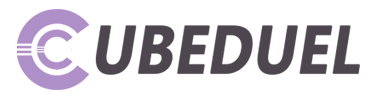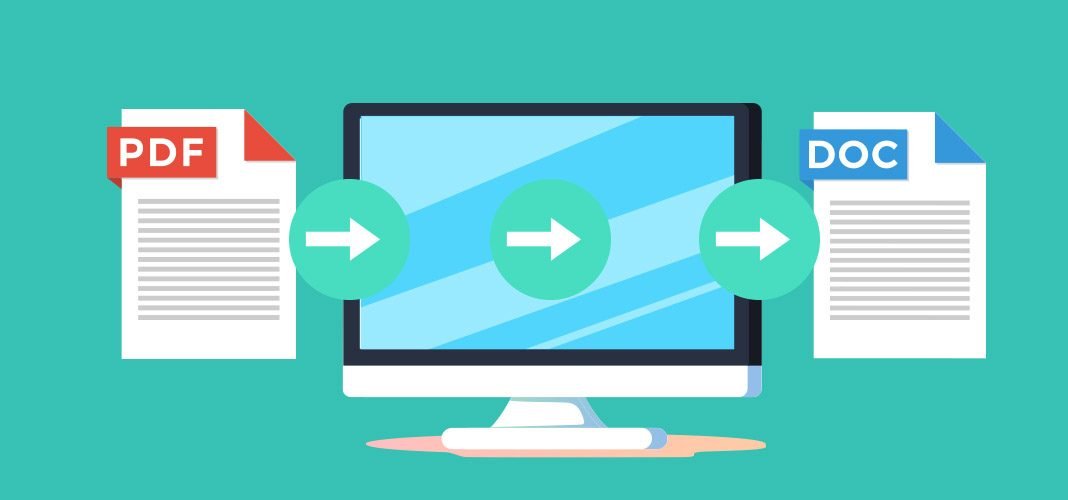PDFs are a popular file format for sharing documents, as they are universally compatible and can retain the formatting and layout of a document. However, PDFs are not as easy to edit as Word documents. This is why many people prefer to convert PDF to Word, which allows for easier editing and formatting.
In this article, we will discuss three methods of converting PDFs to Word: using Adobe Acrobat, using Microsoft Word, and using online converters. We will also examine the advantages and disadvantages of each method, as well as the factors to consider when choosing a conversion method.
Table of Contents
Why Convert PDF to Word?
There are several reasons why you might want to convert a PDF to Word:
- Editing: PDFs can be difficult to edit, especially if they contain a lot of graphics or complicated layouts. Converting to Word allows for easier editing and formatting.
- Collaboration: If you need to collaborate on a document with others, it can be easier to work with a Word document than a PDF.
- Accessibility: Word documents can be more accessible to people with disabilities, as they can be read aloud by screen readers.
- Compatibility: If you need to open a document in an older version of Word, converting to Word may be necessary.
Using Adobe Acrobat
Adobe Acrobat is a popular PDF editor that also allows you to convert PDFs to Word. Here are the steps to convert a PDF to Word using Adobe Acrobat:
- Open the PDF in Adobe Acrobat.
- Click on the “Export PDF” tool in the right pane.
- Select “Microsoft Word” as the export format.
- Click “Export”.
- Choose the location where you want to save the Word document.
Pros of using Adobe Acrobat:
- Accuracy: Adobe Acrobat is known for producing high-quality conversions that retain the formatting and layout of the original PDF.
- Advanced Features: Adobe Acrobat offers advanced features for PDF editing and conversion, such as OCR (Optical Character Recognition) and batch conversion.
- Security: Adobe Acrobat offers options for password-protecting and encrypting your converted Word document.
Cons of using Adobe Acrobat:
- Cost: Adobe Acrobat is a paid software, and the cost can be prohibitive for some users.
- Steep Learning Curve: Adobe Acrobat can be complex and difficult to use, especially for beginners.
Using Microsoft Word
Microsoft Word also offers a built-in PDF to Word converter. Here are the steps to convert a PDF to Word using Microsoft Word:
- Open Microsoft Word.
- Click on “File” and select “Open”.
- Choose the PDF you want to convert.
- Word will automatically convert the PDF to Word format.
Pros of using Microsoft Word:
- Ease of Use: If you already have Microsoft Word, converting a PDF to Word is a simple and straightforward process.
- Accessibility: Microsoft Word is widely used and compatible with many devices, making it a good choice for people who need to share and collaborate on documents.
Cons of using Microsoft Word:
- Formatting Issues: Word’s conversion tool may not always accurately retain the formatting and layout of the original PDF.
- Limited Features: Word’s conversion tool lacks some of the advanced features that are available in Adobe Acrobat.
Using Online Converters
There are many online converters that allow you to convert PDFs to Word for free. Here are the steps to convert a PDF to Word using an online converter:
- Find a reputable online converter, such as SmallPDF, NitroPDF, or Adobe’s online converter.
- Upload the PDF file to the converter.
- Select “Microsoft Word” as the output format.
- Click “Convert”.
- Download the converted Word document.
Pros of using online converters:
- Cost: Online converters are usually free to use.
- Ease of Use: Online converters are simple to use and require no software installation.
- Compatibility: Online converters can be used on any device with an internet connection.
Cons of using online converters:
- Security: Online converters may pose a security risk, as you are uploading your file to a third-party server.
- Limited Features: Online converters may not offer advanced features like OCR or batch conversion.
- Quality: The quality of the conversion may vary depending on the converter you use.
Pros and Cons of Each Method
Each method of converting PDFs to Word has its own advantages and disadvantages. Here is a summary of the pros and cons of each method:
- Adobe Acrobat: Accurate conversions, advanced features, but expensive and complex.
- Microsoft Word: Easy to use, accessible, but may have formatting issues and lacks advanced features.
- Online Converters: Free, easy to use, compatible, but may pose security risks and have limited features and quality.
Factors to Consider When Choosing a Conversion Method
When choosing a conversion method, it’s important to consider your specific needs and requirements. Here are some factors to consider:
- Accuracy: If accuracy is crucial, Adobe Acrobat may be the best choice.
- Budget: If you’re on a tight budget, online converters are a good option.
- Security: If you’re concerned about security, using Adobe Acrobat or Microsoft Word may be preferable.
- Features: If you need advanced features like OCR or batch conversion, Adobe Acrobat is the best choice.
Conclusion
Converting PDFs to Word can be a useful tool for editing and formatting documents. There are three main methods of converting PDFs to Word: using Adobe Acrobat, using Microsoft Word, and using online converters. Each method has its own pros and cons, and the best method for you will depend on your specific needs and requirements. Consider factors like accuracy, budget, security, and features when choosing a conversion method.