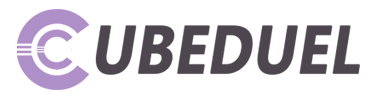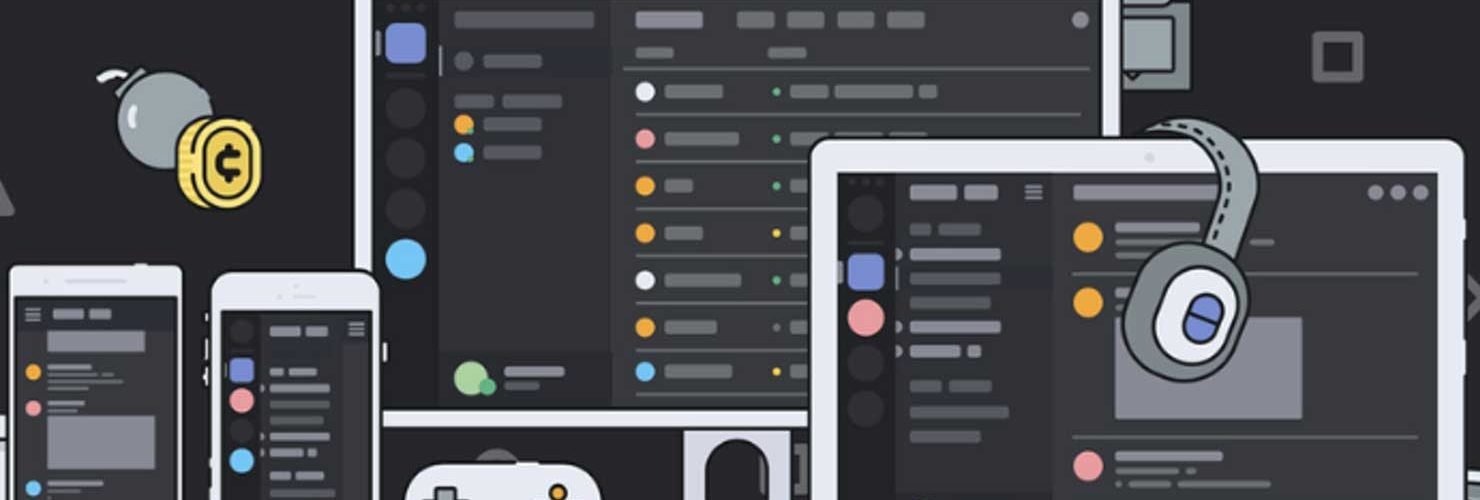Be it playing games during the loneliest hours of midnight or chatting with online friends. Discord has come a long way to connect people throughout the world with its easy use & simple interface. One of its best advantages is getting to connect with friends on any device online, that too with just one Discord Account- which makes it super compatible & user friendly for people who play online games. Moreover, you get updates on upcoming games, apps, tools, & news through various servers on this multifaceted app.
People also use Discord for professional purposes, like hosting an event or taking interns on board. Thus before using the app, one needs to know essential functions.
If you are new to this app, you would like to know how to spoiler on Discord.
Adding a Spoiler Tag on Discord: why you need it
How does adding a spoiler tag on Discord make a difference & how can it help you? Well, there is one example: imagine being on a server with more than 1000 people where you get regular updates on some game & get to see some skills or spoilers regarding the same game. You don’t have a problem with those spoilers, but some people on the server do not want them to show. Here’s how the Spoiler tag comes into the picture!
With this unique feature that Discord has introduced recently, you can simply view any spoilers on the server. Sounds interesting, right?
Steps to add spoiler on Discord
You might likely need to hide the message at some point. Spoiler tags are helpful for that purpose. There are three ways to do the same. Here are some easy steps for how to spoiler on Discord:
Step 1: Using Spoiler Keyword
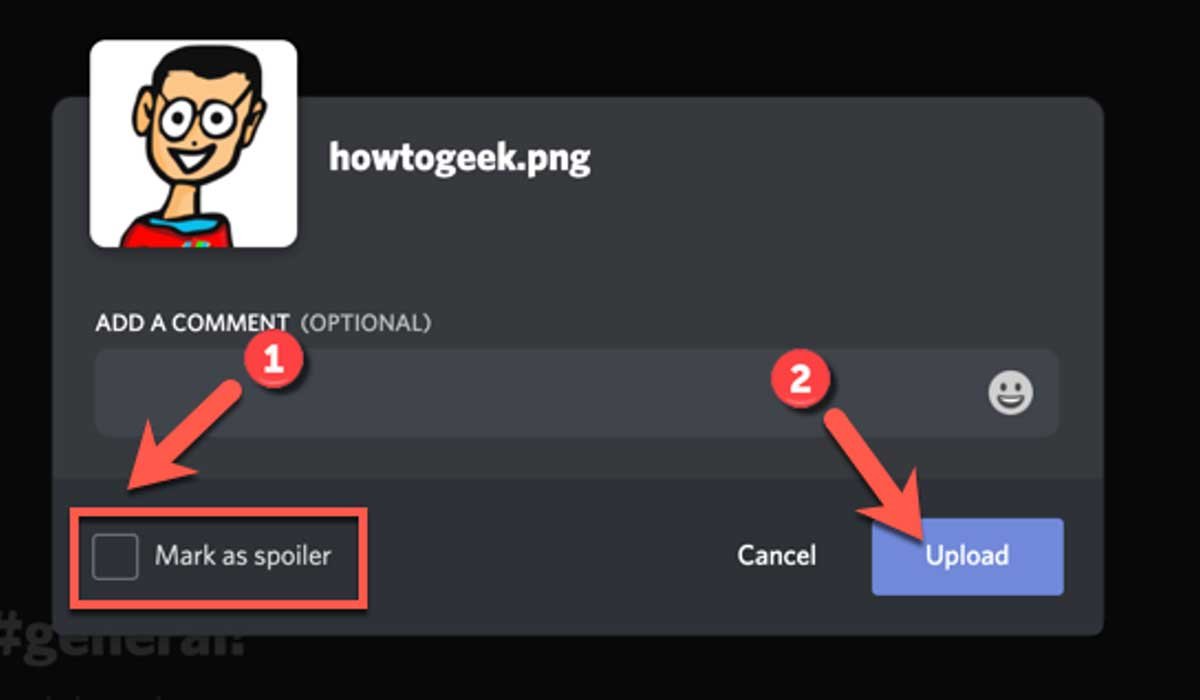
It is one of the easiest methods to hide a message on the Discord Server. To mask a message, use the /spoiler keyword before it. It will show as “A hidden message is on its way.”, thus hiding the actual message. Then you can prefix it with a spoiler.
In this case, “/spoiler Hidden message coming” will be the whole message. You can use this approach on any smartphone, including mobile apps, desktop apps, and even MAC computers.
Step 2: Using the || Symbol

You can also hide a message by using the || symbol. Assume your sentence is “A hidden message is on its way.” After that, you should wrap the message in the || symbol.
In this case, “||Hidden message coming||” will be the whole message. There would be an impact on the message if you completed the move correctly.
Step 3: Using the Markdown Feature on Discord
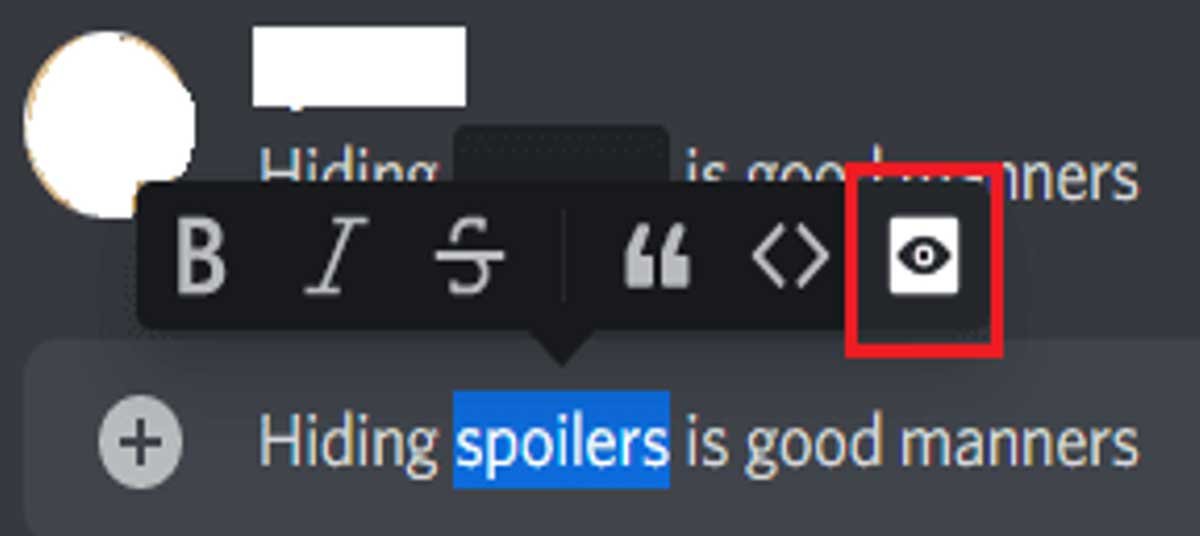
To use Markdown to add spoiler marks, simply type the term and surround it with two bars on either side. Using the “Shift + BackSlash” keyboard order to type these vertical lines.
These bars will ensure that the message won’t show behind a spoiler tag, forcing others to press to show it.
For people who want to view the hidden message, they can click on the phrase. If they wish the opposite, they can refrain from clicking it.
You can also hide attachments on Discord. When you upload an attachment, you will see an option of “Mark as Spoiler”. But this option is only available for the Desktop mode of Discord.
Step 4: Using the Highlighting Feature on Discord
You can add a spoiler tag alternatively by highlighting the post. Follow these small steps to initiate the process:
Highlight the message that you intend to hide. To illuminate the post, you can use a keyboard or even a mouse.
A pop-up will now run just as you highlighted it. Click the eye sign in the upper right corner of the page.
Since the pop-up does not occur consistently, this approach is not entirely reliable. You can use steps 1 & 2 for an effective result.
Step 5: Using Spoiler Tag on Discord
All you need to do is add the “spoiler>/spoiler>” tag to the two sides of the goal text in your comment. This step is much like editing in HTML. The spoiler tag will not show until the comment is posted. If you hover your mouse over the spoiler text, it will show.
Bottom Line:
If you want to know how to spoiler on Discord, you can follow one of these easy & quick steps. For mobile phones, the easier trick is to type || characters for enclosing the message. It will hide the message & if the user wants to view the message, he can simply tap on the message.
For desktop, MAC, tablet, and other devices, these steps will suffice. Ensure you have an active internet connection; otherwise, these may not be effective.
So this was all about how to add spoiler tag on discord if you want to know more information about top gadgets and gaming must visit Technographx.