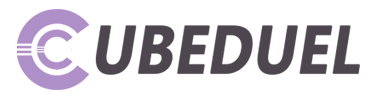Do you love listening to music before you doze off? Well, that makes many of us! Listening to music can bring us calmness and make us more relaxed so it won’t take too long for us to go to sleep. Also, listening to our favorite songs can improve our mood and can actually help us stop thinking about negative things. But, turning off your device can hinder you from going to sleep right away.
As a result, many people leave their smartphones on so they can directly go to sleep, only to wake up in the morning with their phones having drained batteries. Draining the batteries of your mobile devices often can cause the batteries to get damaged. That is why, in this post, we will show you how you can automatically stop music on your Android device.
Table of Contents
How to Automatically Stop Music on You Phone?
The latest smartphone models have cool features with them, such as sleep timer function in iOS devices. This lets users turn off the music on their phones at a scheduled time. However, this is not available on Android devices and you need to download third-party apps first to do this.
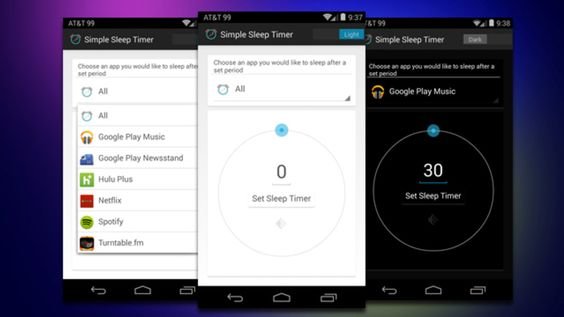
Go to Play Store and search for “Sleep Timer.” This app is a cool app for Android devices that lets you set a time on when music should be turned off from your phone. Take note though, this app is only compatible with mobile devices that run on the Android 4.0 version or later.
You can also enjoy other features from Sleep Timer. However, some of these features need you to pay for the paid version. It’s really easy to use and it supports the majority of mobile music players.
How to Use the Sleep Timer App
Below, we are going to show you how to use this app so you can finally listen to music until you fall asleep without worrying about a dead phone in the morning.
Step 1: Install Sleep Timer and Allow Permission
Download Sleep Timer and install it on your device. It is compatible with Google Play Music, Spotify, and other Android music player apps.
Once the app is installed, you have to activate Sleep Timer as a “Device Admin App.” Through this, the app can now put your device to sleep. To do this, follow the instructions below:
- Go to your device’s settings
- Go to Security and Location
- Tap on “Advanced”
- Choose Device Admin Apps
- Activate the Sleep Timer app
You can also do this: Device Settings > Apps & Notifications > Advanced > Apps With Special Access > Device Admin Apps
Whatever you choose, you can activate Sleep Timer and enjoy some of its features free of charge.
Step 2: Configure the Timer and Your Apps
First, open the app and adjust the minutes you want your music to go on before completely turning off. You can play music directly from your default music app or you can play it from Sleep Timer.
Then, drag the yellow know to up the minutes your phone will play music before it goes off. There is no limit to how many minutes you want when using the Sleep Timer app.
Step 3: Run Sleep Timer
After setting up the number of minutes, click on Start so the timer can start. In case you change your mind, you can always readjust the minutes or stop the app from running completely.
And that’s it! The Sleep Timer app is really easy to use and it’s flexible. By using this app, you can be assured that you can listen to music until you fall asleep and wouldn’t have to worry about exhausting your device and draining its battery.
How to Stop Music From the Latest Android Devices

If you have a new smartphone, like the Redmi Note 5 Pro, you won’t need a third-party app to automatically stop music from your phone. Just follow these steps:
- Launch the music player of your device.
- Go to Settings.
- Tap on Advanced Settings
- Turn on the sleep timer by toggling its button. After doing this, you will have the option to adjust the timer.
- Adjust the timer to your desired time. Unlike the Sleep Timer app, the built-in sleep timer has a limit to the number of minutes.
So these are the steps you have to follow so your phone will automatically sleep and you don’t have to do it manually. Easy, right? Now, you can finally doze off while listening to your favorite songs!