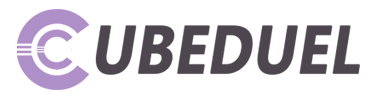Parental controls are a must for any family with children who use technology. By setting parental controls on all devices, you can keep your children safe online and read someone’s messages without their phone. This article will show you how to set parental controls on different devices and the benefits of using them. We’ll also give you some additional tips for keeping your children safe online. So don’t wait – read on to find out how to set parental controls on all devices!
Table of Contents
What Parental Controls Are and Why Do You Need Them
Parental controls are features that allow you to restrict what content your children can access on their devices. This can include limiting the amount of time they spend online, blocking certain websites and apps, and preventing them from making in-app purchases.
There are several reasons why you might want to set up parental controls on your child’s devices. First, it can help limit their screen time and prevent them from becoming addicted to their devices.
It can also protect them from viewing inappropriate content or stumbling across something that could be harmful to them.
Additionally, it can help you manage what kinds of apps and games your child is using and how much money they’re spending on in-app purchases.
If you’re not sure where to start, don’t worry! We’ve put together a definitive guide on setting parental controls on all of the most popular devices. Whether you’re looking to limit your child’s screen time or protect them from harmful content, we’ll show you how.
How to Set Up Parental Control on Different Devices
Computers
On a Windows computer, you can set up parental controls by going to the Family Safety website. You can create an account for your child and set different restrictions on what they can do online. For example, you can block specific websites, limit the amount of time they spend online, and monitor their activity.
To set up parental controls on a Mac computer, go to System Preferences and click on Parental Controls. From there, you can choose what kind of content your child can access and how much time they can spend using the computer. You can also set up different accounts for each child and customize the settings for each one.
iPhones and iPads
You can use Screen Time to control how much time your child spends on their gadgets and limit what they can do with the device. You’re asked to set a passcode when you turn on Screen Time. This is so only you can change the settings. Choose a passcode different from the one you use to unlock your device. If you forget your Screen Time passcode, you need to erase your device and set it up as new to remove the Screen Time restrictions.
To turn on Screen Time:
- Open Settings and tap Screen Time.
- Tap Turn On Screen Time.
- If you want to track your own activity, tap Continue and enter your four-digit passcode.
Android Phone or Tablet
There are a few different ways to set parental controls on an Android phone or tablet. The most common is through the Google Play Store. To do this:
- Open the Google Play Store app and tap the menu icon in the top left corner.
- Tap “Settings” and then scroll down to “Parental Controls.”
- Tap “Enable Parental Controls,” create a PIN, and then select which types of content you want to block.
You can also use third-party apps to set parental controls on an Android device. Look for apps that allow you to manage screen time, limit app usage, block websites, and track your child’s location. mSpy is a popular parental control app that offers all of these features.
Gaming Console
If you want to set parental controls on a gaming console, there are a few things you need to do. First, you need to create a user account for your child.
To do this, go to the settings menu and select “Create User.” Once you’ve created the account, you can choose the appropriate age group for your child.
Next, you need to decide what content you want to allow your child to access. To do this, go to the “Parental Controls” menu and select “Content Restrictions.” Here, you can choose to restrict certain types of content, such as games rated M for mature audiences.
How Can You Benefit From Using Parental Controls?
Many benefits come from using parental controls, both for parents and children. When used correctly, parental controls can help families manage screen time, protect kids from inappropriate content, and limit online interactions to make sure they are safe. Here are some of the top benefits of using parental controls:
-They can help you manage your child’s screen time
-They can protect your child from seeing inappropriate content
-They can limit online interactions to keep your child safe
-You can customize the settings to match your family’s needs
-Parental controls are not just for computers; you can use them on phones, tablets, and gaming consoles too!
Additional Tips for Keeping Your Children Safe Online
In addition to setting parental controls, you can do several other things to keep your children safe online. Here are some tips:
-Talk to your children about online safety. Explain the dangers of sharing personal information and ensure they know how to stay safe.
-Monitor their online activity. This includes knowing what websites they visit, who they talk to, and what they post.
-Teach them responsible internet use. This means not oversharing, not interacting with strangers, and not engaging in cyberbullying.
Conclusion
So, what are parental controls, and why do you need them? Parental controls allow parents to restrict or monitor their children’s activity on devices such as computers, phones, gaming consoles, and tablets.
There are various benefits to using parental controls, including keeping your children safe online, monitoring their internet usage, and preventing them from accessing inappropriate content.
We hope this article has helped you understand how to set parental controls on different devices. Thanks for reading!